win11怎么卸载translucentTB?一招教你轻松卸载TranslucentTB
TranslucentTB可以帮助用户们将自己的任务栏设置成透明,可也有不少的用户们不想要这个设置了,那么win11怎么卸载translucentTB?用户们可以直接的打开应用下的应用和功能,然后来进行卸载就可以了。下面就让本站来为用户们来仔细的介绍一下一招教你轻松卸载TranslucentTB吧。
一招教你轻松卸载TranslucentTB
1、首先按下键盘“Win+i”打开设置面板,然后在其中选择“应用”。
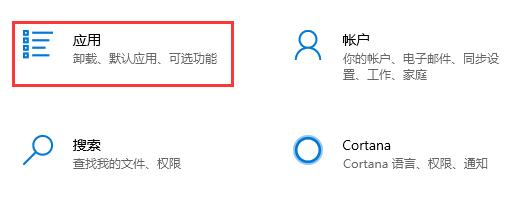
2、进入后在左边栏中进入“应用和功能”。
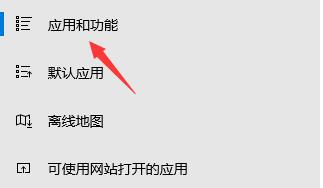
3、如果找不到这款软件,可以直接在应用和功能下方搜索“translucenttb”。
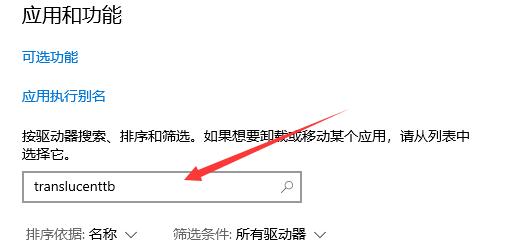
4、搜索到我们的软件后,选中它,然后点击右下角“卸载”。
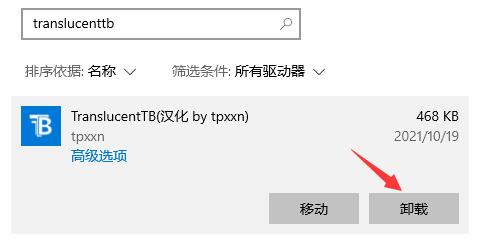
5、接着会弹出应用卸载提示框,再点击“卸载”就可以将translucenttb卸载了。
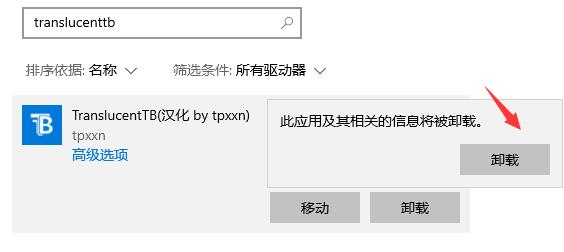
系统下载排行榜71011xp
JUJUMAO Win7 64位 最新纯净版
2【纯净之家】Windows7 64位 最新纯净版
3【老机专用】Windows7 32位 精简旗舰版
4【纯净之家】Windows7 SP1 64位 全补丁旗舰版
5【电脑公司】Windows7 64位 免费旗舰版
6【国庆献礼】JUJUMAO Win7 SP1 64位旗舰克隆纯净版
7【纯净之家】Windows7 SP1 64位 办公旗舰版
8【纯净之家】Windows7 32位 最新纯净版
9联想 Lenovo Windows7 64位 旗舰装机版
10【雨林木风】Windows7 64位 装机旗舰版
【纯净之家】Windows10 22H2 64位 官方正式版
2【纯净之家】Windows10 22H2 64位 纯净专业版
3【纯净之家】Windows10 22H2 64位 专业工作站版
4【纯净之家】Windows10 22H2 64位 游戏优化版
5【纯净之家】Windows10 企业版 LTSC 2021
6【纯净之家】Windows10 22H2 64位 中文家庭版
7萝卜家园win10娱乐装机版64位系统 V2023
8【纯净之家】Windows10企业版LTSC2021 纯净版
9联想Lenovo Windows10 22H2 64位专业版
10JUJUMAO Win8.1 Up3 X64 极速精简版v2019.11
【纯净之家】Windows11 23H2 64位 官方正式版
2【纯净之家】Windows11 23H2 64位 游戏优化版
3【纯净之家】Windows11 23H2 64位 最新企业版
4【纯净之家】Windows11 23H2 64位 专业工作站版
5JUJUMAO Win11 24H2 64位 专业版镜像
6【纯净之家】Windows11 23H2 64位 中文家庭版
7【纯净之家】Windows11 23H2 64位 纯净专业版
8深度精简 Win11 ESD 全新优化纯净版V2024
9系统之家极限精简版Win11纯净版系统V2024
10【纯净之家】Windows11 23H2 64位专业精简版
深度技术 GHOST XP SP3 电脑专用版 V2017.03
2深度技术 GGHOST XP SP3 电脑专用版 V2017.02
3Win7系统下载 PCOS技术Ghost WinXP SP3 2017 夏季装机版
4萝卜家园 GHOST XP SP3 万能装机版 V2017.03
5番茄花园 GHOST XP SP3 极速体验版 V2017.03
6雨林木风 GHOST XP SP3 官方旗舰版 V2017.03
7电脑公司 GHOST XP SP3 经典旗舰版 V2017.03
8雨林木风GHOST XP SP3完美纯净版【V201710】已激活
9萝卜家园 GHOST XP SP3 完美装机版 V2016.10
10雨林木风 GHOST XP SP3 精英装机版 V2017.04
热门教程
装机必备 更多+
重装工具





