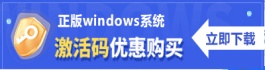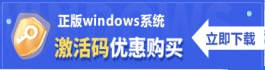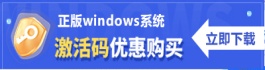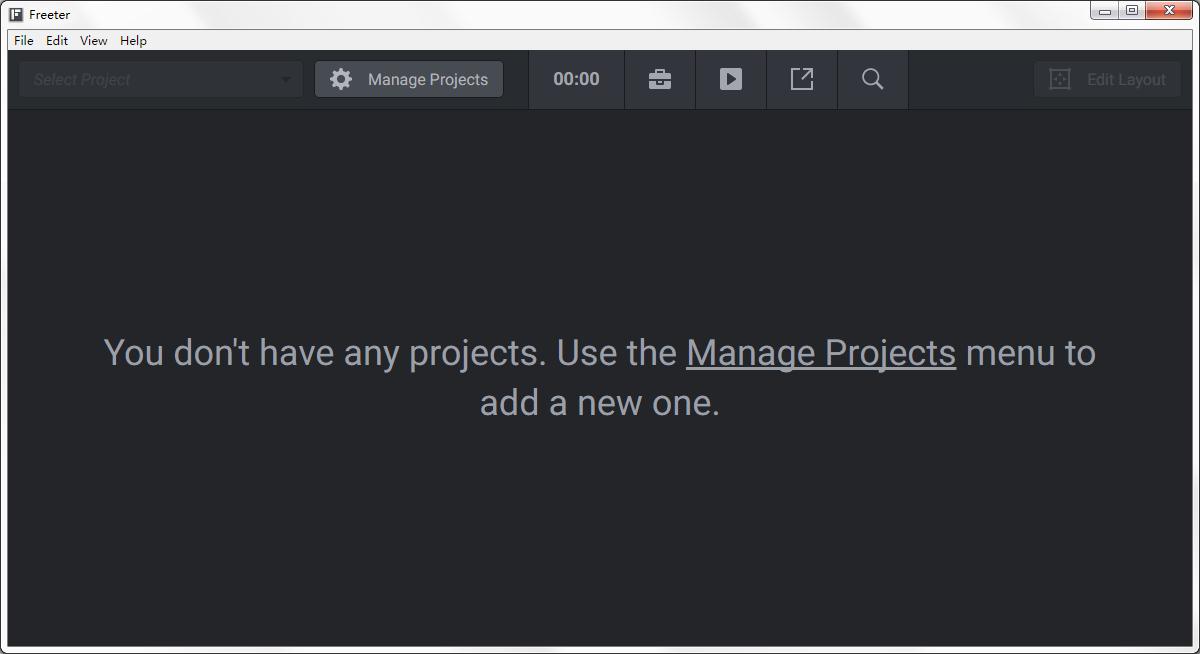Freeter(办公软件工具箱) V1.2.1 绿色英文版
 无插件
无插件
 360 √
360 √
 腾讯 √
腾讯 √
 金山 √
金山 √
 瑞星 √
瑞星 √
Freeter是一款办公软件工具箱,可以帮助用户收集工具所需要的工具,并快速,轻松地访问它们,可以将你在项目中所需要的所有东西集中在一个地方,并使它们高度易懂,方便用户使用,可以访问项目相关内容,获得更加快速的工作方式和工作环境,提高工作的效率。
软件特色 1、在Trello中检查任务,以通讯或使用其他Web App
通过单击任务栏图标或按 Ctrl(Cmd)+转移+F热键。您所需的Web应用程序已在仪表板上打开。
2、使用编辑工具打开项目文件
通过单击任务栏图标或按 Ctrl(Cmd)+转移+F 热键。
单击打开器按钮,它将通过您的编辑程序自动打开项目文件。
3、执行命令行
通过单击任务栏图标或按 Ctrl(Cmd)+转移+F 热键。
单击命令程序按钮,该按钮将自动执行预定义的命令行。
4、在多个Google帐户之间切换
每个帐户都在其自己的网页实例中打开,您可以在同一Freeter仪表板上使用它们。
5、搜索Web上的单色图标
通过单击任务栏图标或按 Ctrl(Cmd)+转移+F 热键。
在预配置用于搜索图标的搜索范围内键入搜索查询。
得到结果。
软件说明
Freeter基础:当您打开Freeter时,它将显示主窗口。该窗口由以下元素组成:
1.项目切换器
使用项目开关在项目之间移动。
2.管理项目按钮
按“管理项目”按钮以添加,编辑,删除项目。
3.仪表板选项卡区域
您正在从事的项目可能包含子项目或不同的例程,例如站点开发,社交媒体传播,促销,分析等。使用仪表板选项卡可以为每个例程添加单独的仪表板,并在它们之间导航。
4.仪表盘区域
仪表板是您访问所有与项目相关的内容的地方。您可以通过向其添加小部件来按自己的方式自定义仪表板。
5.计时器选项卡
使用“计时器”选项卡启动计时器。
6.工具箱选项卡
使用“工具包”选项卡启动工具。
7.命令选项卡
使用“命令”选项卡在项目目录中执行命令行。
8.网页标签
使用“网页”选项卡可以打开在处理各种项目时经常需要的普通网页。
9.搜索选项卡
使用“搜索”选项卡可以通过预定义的搜索范围轻松地在网络上执行搜索。
10.编辑布局按钮
按“编辑布局”按钮可以打开/关闭用于添加,编辑,移动和删除仪表板选项卡和小部件的编辑模式。
软件专题

免费好用的办公软件
更新日期:2022-08-02
热门软件
系统之家装机大师 V2.0.0.1133 官方版
Adobe Photoshop 2021 V22.5.1.441 中文版
搜狗输入法 V11.2.0.5099 官方最新版
Win11升级助手 V10.0.22000.253 官方版
搜狗拼音输入法 V15.2.0.1678 官方正式版
万能U盘修复工具 绿色版
系统之家一键重装 V2.0.0.1133 官方版
微PE工具箱 V2.2 官方版
战地5自瞄透视辅助 V1.0 免费版
驱动人生 V8.11.57.182 官方正式版
装机必备 更多+
应用软件下载排行榜